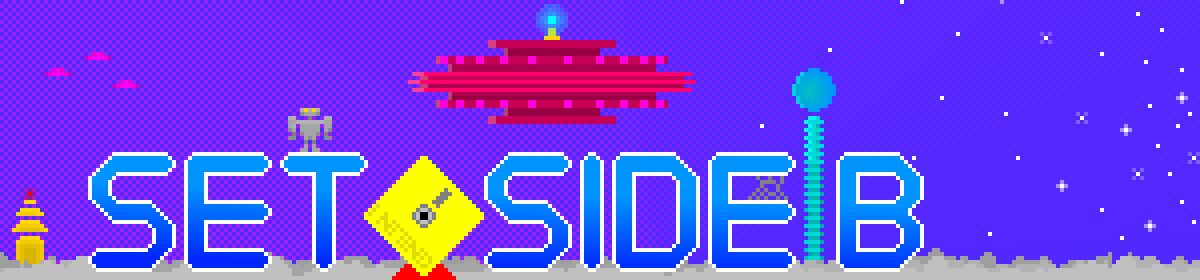Creating a New Post
From the Dashboard page, near the top of the sidebar on the left, is the Posts option. Click that, then Add New to get started. Simple!
Editing Your Post
At the top of the new post that appears for editing appears the words Add Title. Click around there and you can add text that will become the title of your post.
Below, where it says “Type / to choose a block,” that’s where you start writing your post. You don’t have to type a /; by default, blocks are Paragraphs, shown as the ¶ symbol in the top-left. If you click that symbol, it’ll give you other types of things that block can be turned into. Some useful things here are List, Heading, and Quote.
If the caret is in an empty block and the mouse cursor is over it, a Plus box will appear to its right; clicking on that will give you a list of even more types of blocks, including Image, Media, YouTube, and Embed. You might want to explore a bit and see all the different kinds of blocks there are, there’s a ton!
Posting Style
After the title, we ask that every post have at least one image or, alternatively, large visual item, like a video embed, to attract attention and provide visual interest.
There should be no need to identify yourself as author in the post text, as this should already be supplied by a WordPress extension.
Long posts (more than three paragraphs) should be given the Post format (see Other Posting Options below). If it’s primarily a link to something else on the internet without much extra text, use the Link format. I don’t know what the other types do yet, it might be best to be careful with those for now.
Pending, Draft, Publish and Scheduled
To change properties on a post, while editing it, there should be a sidebar to the right. Usually it has “Post” and “Block” tabs at the top of it. The Post tab is the one that affects the properties of the whole post. (Block selects the properties of the current post element you’re editing.) If you don’t see the sidebar, look for the button with a picture of a gear on it in the upper-right corner of the page and click that; if it doesn’t make the Page sidebar appear, then Something Is Probably Wrong and you should ask rodneylives or philnelson for help.
There are four primary ways to post something:
- Most of the time authors will want to use the Pending Review checkbox. It appears a little ways down on the Page sidebar. The words “Save draft” at the top of the page will change to “Save as pending” when this is done. If you check this, it will appear in the blog’s post list with the word “Pending” beside it.
- If you don’t check that box, but click “Save draft,” the page will appear in the list as a Draft. This is useful if you have a work-in-progress that you want to take a break from working on without losing it completely. I (rodneylives) personally have some drafts up that I’m working on like this. I don’t know if you can see those-if you can, I’m sorry, I don’t mean to clutter up the list!
- If you just click the Publish button (to the left of the gear in the upper-right corner), the post will go live right away. Please be careful with this. Usually this is not what we want-we’re trying to schedule posts so we have a consistent rate of new material for readers to see, so we’re pacing ourselves. If a post is right-this-moment important, say it’s a link to something you’ve just posted or it’s time-sensitive and has to go out TODAY, those are the times when you use the Publish button.
- Under the Post sidebar, there is a heading that says Publish, and by default has Immediately beside it. If you click the word Immediately, you’ll get a calendar interface. This is how you schedule posts for various times. When the specified time arrives, the blog will automatically publish the post. Useful! To remind you of this, the word “Publish” on the button at the top will change to “Schedule.” This is useful for if you want the post to appear on a certain date in the future, say, the day before an interesting game jam you want to inform readers about. But again, usually, you won’t want to use this.
Other Posting Options
Many of these things you don’t have to worry about, or should be left alone even. Of the few you may want to look at:
- The Post Format box affects how it will look. You can pick one of these that seems appropriate. Longer items should be of type Post; if it’s just a link to something else on the internet, it should be okay to use Link.
- Categories are a number of items by which posts can be, well, categorized. You can select these using checkboxes. If you don’t do this I can come by and do it later, so there is no need to stress. There should be at least one category.
- Tags are more freeform, and you’re free to determine whatever these are yourself. To enter a tag, enter a descriptive bit of text, usually a single lowercase word, and either press the comma key or Enter. It’ll turn your text into a little block. You can add as many of these as you want. Some tags I like to use, as examples: indie, retro, niche, video, youtube, nintendo, sega, itchio, review.
News Procedure
Our news posts are written in a style supposedly coming from alien reporter “Kent Drebnar.” They are a human-sized one-celled paramecium-like organism with iridescent innards and cilla and tentacles for appendages. A humorous style referring to this and other improvised aspects of alien life is encouraged.
Our style is to mention both the author and home website of pieces, and to tag posts copiously. The title of new posts should be “Link Roundup xx/xx/xx”.
Good sources to look to for information: the Google mobile app, the front pages of gaming bigsites, YouTube and social media. The value we add is in aggregation and our own take.
Make sure that news links fit into one of our three gaming watchwords: indie, retro, or niche. It’s not hard to fit into one of these categories, but it should still have something to do with video or computer games.